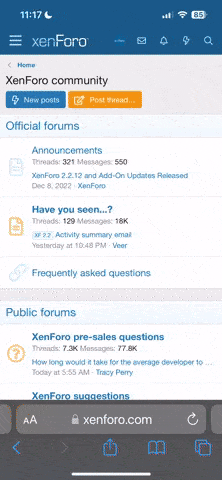theonlycarmire
Geek Trainee
Hey, so I got a slight problem with Windows XP 64-bit edition.
I have two SATA II hard drives attached, one is a Western Digital Raptor, 74 gigs at 10,000 RPM. The other is a 250 gig Western Digital at 7,200 RPM. I have Windows installed on my Raptor to take advantage of the fast search speed. The other day I reformatted just the Raptor to get rid of a bug, and reinstalled Windows. I reinstalled and booted up my drivers for everything, then rebooted the computer. Never changed my BIOS settings, so it boots as follows: CD-ROM first, then hard drive, first from the Raptor. I reboot with no disk in the ROM drive, and it tells me "boot disk error. insert correct disk and press enter." So I rebooted again, went into BIOS, and gave it the command to boot from hard drive only, and never boot from a disk. Again, same issue, it tells me boot disk error. I put in my Windows disk, and it loaded up completely fine.
SO, I can boot every time, but I have to have the Windows disk in my CD-ROM drive. It is doable, but I would like to get rid of this issue. Windows is installed perfectly well, and it runs just fine after I boot it, but I would like to get it booting itself from the hard drive. I cannot figure out if this is a software or hardware issue, so does anyone have any ideas/run across the same problem before??
Any help would be greatly appreciated.
Thanks,
-Carmire
I have two SATA II hard drives attached, one is a Western Digital Raptor, 74 gigs at 10,000 RPM. The other is a 250 gig Western Digital at 7,200 RPM. I have Windows installed on my Raptor to take advantage of the fast search speed. The other day I reformatted just the Raptor to get rid of a bug, and reinstalled Windows. I reinstalled and booted up my drivers for everything, then rebooted the computer. Never changed my BIOS settings, so it boots as follows: CD-ROM first, then hard drive, first from the Raptor. I reboot with no disk in the ROM drive, and it tells me "boot disk error. insert correct disk and press enter." So I rebooted again, went into BIOS, and gave it the command to boot from hard drive only, and never boot from a disk. Again, same issue, it tells me boot disk error. I put in my Windows disk, and it loaded up completely fine.
SO, I can boot every time, but I have to have the Windows disk in my CD-ROM drive. It is doable, but I would like to get rid of this issue. Windows is installed perfectly well, and it runs just fine after I boot it, but I would like to get it booting itself from the hard drive. I cannot figure out if this is a software or hardware issue, so does anyone have any ideas/run across the same problem before??
Any help would be greatly appreciated.
Thanks,
-Carmire