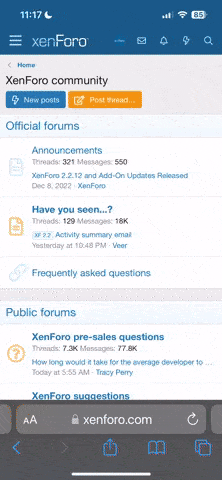lordstaimot
Geek Trainee
Ok, I think know how this works, I just have never actually done it before, and I don't want to screw anything up.
I just ordered a new graphics card. I know that you pull the old one, insert the new one, connect the power source, boot up, then install the drivers.
My question, I guess is: Do you need to do anything about the old drivers for your other card? Uninstall them or anything?
AND (IMPORTANT): I'm assuming that the new card comes with enough driver information to boot up Windows so that I can then go to Nvidia.com and install the new drivers? Or do I have to use the driver disk that comes with the card before Windows comes up?
I have looked for instructions online but they are all really vague on these points; I just want to make sure I do this right.
I just ordered a new graphics card. I know that you pull the old one, insert the new one, connect the power source, boot up, then install the drivers.
My question, I guess is: Do you need to do anything about the old drivers for your other card? Uninstall them or anything?
AND (IMPORTANT): I'm assuming that the new card comes with enough driver information to boot up Windows so that I can then go to Nvidia.com and install the new drivers? Or do I have to use the driver disk that comes with the card before Windows comes up?
I have looked for instructions online but they are all really vague on these points; I just want to make sure I do this right.