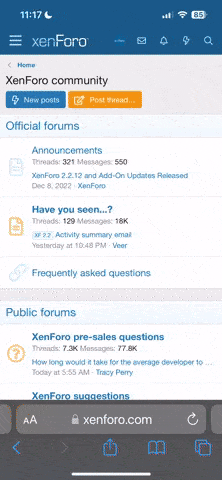Right, forget about paint, that makes things harder, lol.
When you started the tutorial, did you make it the same size as I guided? 400x400?
If so, then don't worry about uploading it here, it's fine for now - we can always remove it if necessary!
Personally I would go to www.imageshack.us and hit Upload. Then find the JPG, upload it. Then you will be given a lot of code - like
 . You can either copy this code and then paste it in to a new post, or you can select the http: version and post the link so we can go to the site.
. You can either copy this code and then paste it in to a new post, or you can select the http: version and post the link so we can go to the site.
You can also reply "Go Advanced", and hit Manage Attachments, and attach it that way.
When you started the tutorial, did you make it the same size as I guided? 400x400?
If so, then don't worry about uploading it here, it's fine for now - we can always remove it if necessary!
Personally I would go to www.imageshack.us and hit Upload. Then find the JPG, upload it. Then you will be given a lot of code - like
You can also reply "Go Advanced", and hit Manage Attachments, and attach it that way.