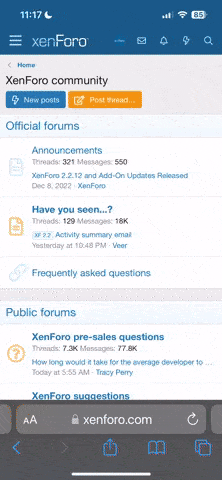Make sure when you're partitioning in the installer that you choose the custom disk partitioning option. Then you can choose the correct partition to install it. Then you'll see a graphical tool that shows your current disk. Click the correct one, then click edit. You'll have a dialog box with and set the mount point as /. Choose ReiserFS as the file system and ok. If you have any other partitions that you want to mount (as per mega's advise earlier) then do so.
After that you should be fine.
Users: Mandriva installer asks you to create a root password no matter what, then also during the installation you have the option to create a normal user with options such as Full name, username, display icon etc. The passwords do not have to be different, although its good practice to make them, its up to you if you want it easier to remember.
After that you should be fine.
Users: Mandriva installer asks you to create a root password no matter what, then also during the installation you have the option to create a normal user with options such as Full name, username, display icon etc. The passwords do not have to be different, although its good practice to make them, its up to you if you want it easier to remember.