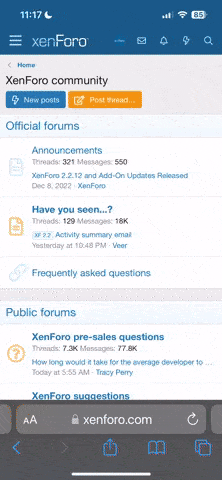I've posted the
original instructions in red and my explainations underneath
1. Save the latest version of speedtouchconf.tar.gz, the script for configuring it all.
Download
THIS FILE and save it to the /tmp directory
2. Extract the files: tar xzvf speedtouchconf-dd-mm-yyyy.tar.gz
Open up a terminal and copy and paste (or type):
Code:
tar xvzf /tmp/speedtouchconf-2.0-09_Jan_2006.tar.gz
3. Change into the speedtouchconf directory: cd speedtouchconf-dd-mm-yyyy
Now type:
Code:
cd /tmp/speedtouchconf-2.0-09_Jan_2006
Keep this terminal open the whole time!
4. Get the Microcode from Alcatel (now Thomson):
* Visit The Alcatel Microcode Download Page
(fill in your details, uncheck the "spam me" checkbox, click "Continue" and select the "Binary" download link) Only one firmware file (unzipped) should be in the same directory as the speedtouchconf.sh script at any time.
Pretty self explanatory. Download the file and save it to your home folder.
5. Save the microcode (either speedmgmt.tar.gz, mgmt.o, alcaudsl.sys, or the .zip file) into the speedtouchconf-dd-mm-yyyy/ directory.
Double click the newly downloaded file and extract it to the /tmp/speedtouchconf-2.0-09_Jan_2006 directory.
6. # ./speedtouchconf.sh
Go back into the terminal and type:
Code:
sudo chmod +x speedtouchconf.sh
And then: