Install the app
How to install the app on iOS
Follow along with the video below to see how to install our site as a web app on your home screen.
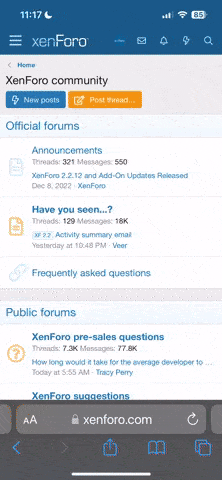
Note: This feature currently requires accessing the site using the built-in Safari browser.
You are using an out of date browser. It may not display this or other websites correctly.
You should upgrade or use an alternative browser.
You should upgrade or use an alternative browser.
My First Linux
- Thread starter Addis
- Start date
ninja fetus
I'm a thugged out gangsta
addis, I'm pretty sure it's the motherboard. I've had two of the kt6v lsr's and after a period of time they both went funky under any 3d applications.
Anti-Trend
Nonconformist Geek
Your hardware configuration should work fine. I have almost the same card, and I get more framerates in Linux than I did in Windows 2000. You'll need to install the kernel source that matches the kernel you're using, even if you don't plan on recompiling your kernel -- the NVidia module will need to see it in order to build properly. It's also a good idea to make a directory to keep the drivers, in case you ever have to reinstall them later. As root:
Then copy the driver to its new folder, and set its ownership to root:
Then you boot without an X interface, and:
...go throught the installation process. At the end, it should say that the module was installed correctly. Now we have to tell your X interface that your video module has changed. Type the following:
If you're not familiar with the 'vi' text editor, be very cautious at this point. Scroll down in the file until you come upon the line which says something like: Driver "nv" which is around line 77 or so. Hit the 'i' key to enter interactive mode, so you can edit the file. Change it so it reads:
Hit the 'Esc' key to exit interactive mode, then hit the ':' (colon) key to enter command mode, and type:
...followed by the 'Enter' key. Log out of the root account by typing:
...and log in as your regular user account. Type:
...to start an X session. Start a terminal, and type:
The terminal should spit 'direct rendering: Yes' back at you. Success! You can now set the system to start X at startup, if you so choose.
-AT
Code:
mkdir /usr/src/nvidia-7174
Code:
mv NVIDIA-Linux-x86-1.0-7174-pkg1.run /usr/src/nvidia-7174
chmod 750 /usr/src/nvidia-7174/NVIDIA-Linux-x86-1.0-7174-pkg1.run
chown root:root /usr/src/nvidia-7174/NVIDIA-Linux-x86-1.0-7174-pkg1.run
Code:
su - root
/usr/src/nvidia-7174/NVIDIA-Linux-x86-1.0-7174-pkg1.run
Code:
vi /etc/X11/xorg.conf
Code:
Driver "nvidia"
Code:
wq!
Code:
exit
Code:
startx
Code:
glxinfo | grep direct-AT
Anti-Trend
Nonconformist Geek
You can find out which kernel you're currently running by typing:
Then you'd download the appropriate source using either urpmi or gurpmi (aka "Install Software"). It'll look something like kernel-source-2.6-2.6.8.1-24mdk.rpm. Hope this helps...
-AT
Code:
uname -r-AT
