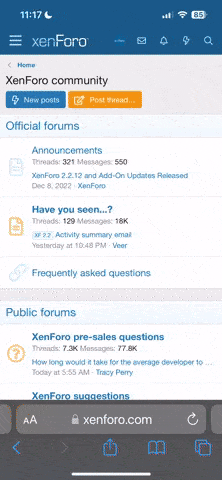Niel Roos
Geek Trainee
Hi guys!
I have a TP-Link TD-W8960N router.
I am currently struggling to get onto the setup page of the router. (the http://192.168.1.1 page)
If I plug in my router the power light goes on and nothing else. If I plug in my pc through a ethernet cable to one of the ports, the specific port's light goes on as well.
My pc gets assigned a strange 169 ip address.
I obviously can't access the internet and I can't pick up the wireless signal of my router.
If I hold in the hard reset button for 30 seconds it won't reset. I have held it in for 30 seconds and I have used the 30/30/30 hard reset method as well and it didn't work either.
Is my router broken beyond repair?
Niel
I have a TP-Link TD-W8960N router.
I am currently struggling to get onto the setup page of the router. (the http://192.168.1.1 page)
If I plug in my router the power light goes on and nothing else. If I plug in my pc through a ethernet cable to one of the ports, the specific port's light goes on as well.
My pc gets assigned a strange 169 ip address.
I obviously can't access the internet and I can't pick up the wireless signal of my router.
If I hold in the hard reset button for 30 seconds it won't reset. I have held it in for 30 seconds and I have used the 30/30/30 hard reset method as well and it didn't work either.
Is my router broken beyond repair?
Niel