Install the app
How to install the app on iOS
Follow along with the video below to see how to install our site as a web app on your home screen.
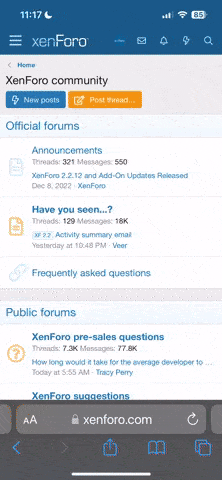
Note: This feature currently requires accessing the site using the built-in Safari browser.
You are using an out of date browser. It may not display this or other websites correctly.
You should upgrade or use an alternative browser.
You should upgrade or use an alternative browser.
Firefox Extensions and tweaks
- Thread starter Impotence
- Start date
Matt555
iMod
ShowIP
Show the IP address of the current page in the status bar. It also allows querying custom services by IP (right mouse button) and Hostname (left mouse button), like whois, netcraft. Additionally you can copy the IP address to the clipboard. This extension was formerly known as ipv6ident.
X-Ray
One installed the X-Ray command is available by right-clicking as well as in the Tools menu. When applied to a page it can help you see how the document was constructed without having to go back and forth between the sourcecode and the page in your browser. Is that list made of li, dd or p elements? Is that an h3 tag or just some bolded text? X-Ray shows you what's beneath the surface of the page.
I like X-Ray, it's useful for quick-viewing of source and where it's positioned on the page.
Show the IP address of the current page in the status bar. It also allows querying custom services by IP (right mouse button) and Hostname (left mouse button), like whois, netcraft. Additionally you can copy the IP address to the clipboard. This extension was formerly known as ipv6ident.
X-Ray
One installed the X-Ray command is available by right-clicking as well as in the Tools menu. When applied to a page it can help you see how the document was constructed without having to go back and forth between the sourcecode and the page in your browser. Is that list made of li, dd or p elements? Is that an h3 tag or just some bolded text? X-Ray shows you what's beneath the surface of the page.
I like X-Ray, it's useful for quick-viewing of source and where it's positioned on the page.
Karanislove
It's D Grav80 Of Luv
[link=https://addons.mozilla.org/firefox/219/]FoxyTunes[/link]
Do you listen to Music while surfing the Web?
Now you can control your favorite media player without ever leaving the browser and more...
Supports WinAmp, iTunes, Yahoo Music Engine, Pandora, foobar2000, Windows Media Player, Xbox Media Center, Musicmatch, Quintessential, J. River, jetAudio, XMPlay, MediaMonkey, Media Player Classic, Sonique, wxMusik, Real Player, XMMS, Noatun, Juk, Amarok, Music Player Daemon, Rhythmbox and many other players.
Just click on the orange note and select your player.

Do you listen to Music while surfing the Web?
Now you can control your favorite media player without ever leaving the browser and more...
Supports WinAmp, iTunes, Yahoo Music Engine, Pandora, foobar2000, Windows Media Player, Xbox Media Center, Musicmatch, Quintessential, J. River, jetAudio, XMPlay, MediaMonkey, Media Player Classic, Sonique, wxMusik, Real Player, XMMS, Noatun, Juk, Amarok, Music Player Daemon, Rhythmbox and many other players.
Just click on the orange note and select your player.

donkey42
plank
no, my sound doesn't work, i figured, sod it, i'll sort it later[link=https://addons.mozilla.org/firefox/219/]FoxyTunes[/link]
Do you listen to Music while surfing the Web?
Crusha19
Aspiring Poker Player
https://addons.mozilla.org/firefox/938/
This is a virus scanner. If you right click on a download link it will scan it and see if it has a virus. It can only scan up to 10MB, so it may have limited uses. I dont know how reliable it is yet however
This is a virus scanner. If you right click on a download link it will scan it and see if it has a virus. It can only scan up to 10MB, so it may have limited uses. I dont know how reliable it is yet however
megamaced
Geek Geek Geek!
In my quest to make Firefox behave the way I want it (ie. more like Opera :) ), I've discovered two excellent plugins.
NewsFox
NewsFox is an embedded RSS news feeder. It opens inside Firefox as a tab and lets you view / manage all of your live bookmarks. It's similar to Opera's RSS handler and thats a very good thing indeed.
New Tab Button On Tab Bar
This is a really simple extension and it's a wonder why it isn't built into Firefox natively. Every tabbed browser should have a 'new tab' button by default :doh:
NewsFox
NewsFox is an embedded RSS news feeder. It opens inside Firefox as a tab and lets you view / manage all of your live bookmarks. It's similar to Opera's RSS handler and thats a very good thing indeed.
New Tab Button On Tab Bar
This is a really simple extension and it's a wonder why it isn't built into Firefox natively. Every tabbed browser should have a 'new tab' button by default :doh:
Wolfeymole
Geek
Impotence
May the source be with u!
Thankyou Wolfeymole for your contribution, however, unfortunately i feel that i should not include your suggestion in the guide for two reasons.
1. Firetune is windows only, currently the guide applies to Firefox on all operating systems (Linux, Apple OSX, windows etc).
2. Firetune is a (windows) executable and really is not a tweak or a Firefox extension... i cant see any reason why this was not developed as an extension, something doesn't seem quite right.
I would want to know the changes this program makes (and how it does them) and why it has to be an executable to do it and not a Firefox extension before considering adding it (so that the changes it makes can be written up for users of other operating systems, such as myself)
Please don't let this put you off, there are alot of great extensions for firefox and I'm thankful for your help.
1. Firetune is windows only, currently the guide applies to Firefox on all operating systems (Linux, Apple OSX, windows etc).
2. Firetune is a (windows) executable and really is not a tweak or a Firefox extension... i cant see any reason why this was not developed as an extension, something doesn't seem quite right.
I would want to know the changes this program makes (and how it does them) and why it has to be an executable to do it and not a Firefox extension before considering adding it (so that the changes it makes can be written up for users of other operating systems, such as myself)
Please don't let this put you off, there are alot of great extensions for firefox and I'm thankful for your help.
Wolfeymole
Geek
I'll get back to you on this Imp as I'm halfway through making dinner for the wife and I.
Wolfey
EDIT:
Ok basically it tweaks automatically, have a look;
2.) What does FireTune do?
Instead of changing all relevant preferences of FireFox manually as described in the TweakFactor tweaking guide for FireFox, you can use FireTune to automatically apply all the configuration changes to FireFox.
Known problems:
Some users of FireTune reported, that after running an optimization on Firefox with FireTune, all their extensions were disabled, cookies were cleared etc. We were not able to reproduce this problem on our machines. However - you should always create a backup of your configuration file BEFORE any optimization is applied in case something goes wrong, so that you can restore your settings easily.
3.) How to tell whether Firefox is faster after optimizing it
There's a simple way to tell whether Firefox works faster after optimizing it with FireTune. Just follow these instructions:
· Clear the cache of Firefox from the Firefox settings dialog - this is very important!
· Before you optimize Firefox, navigate to Stopwatch and do a speed test on Firefox - Rediscover the Web
· The time needed to load the site completely will be displayed to you in the browser window. Write down the time
· Clear the cache of Firefox from the Firefox settings dialog again - this is very important!
· Now, close Firefox, and optimize it with FireTune
· Start Firefox again, and repeat the speed test on Firefox - Rediscover the Web
· Compare the displayed result with the result from the test before the optimization
On our testmachine we noticed a speed improvement of 1.25 seconds - the loadtime was 3.99 seconds before optimizations, and 2.74 seconds after optimization.
4.) What changes are applied by FireTune?
Performance Settings
One of the limitations of pretty much all computer applications is the need to target for a general audience because of the wide array of computer components and varied network infrastructure. This is where tweaking comes in. Firefox by default is aimed at a general audience too and hopefully we can tune it more to the needs of theindividual. The majority of the information comes from this excellent thread over at the MozillaZine Forum. The first post in particular goes through in great detail what each of the settings do. The thread however gets fairly long and convoluted and we attempt to summarize the contents of this thread along with a couple other sources into something that is easier to digest. As with the settings on the previous page, the contents are copied into the user.js file. We do not go into major detail about the setting as the thread goes into detailed explanations of what the settings mean in the first post. Instead, the configurations are culled from the thread of what people have reported to have worked for them along with some modifications on our end.
Quick and Dirty Settings (part of the tweaks further below)
user_pref("network.http.pipelining", true);
user_pref("network.http.pipelining.firstrequest", true);
user_pref("network.http.pipelining.maxrequests", 8);
user_pref("nglayout.initialpaint.delay", 0);
Pipelining does multiple data requests at once and should speed things up. I believe IE did this before and this was partially attributable to the speed advantage that IE had over older versions of Mozilla/Netscape. Initial Paint Delay actually slows down the rendering of the ENTIRE page but since users tend to start reading before the entire page is rendered, setting this to a low value gives the impression that the page loads faster.
The following configurations are based off of recommendations off of the Mozillazine thread with some editing.
These are the settings that seem to be common to all configuration files regardless of connection speed or computer speed with a couple of additions - plugin paths can be found with about:plugins and the bookmark menu delay is turned off.
user_pref("network.http.pipelining", true);
user_pref("network.http.proxy.pipelining", true);
user_pref("network.http.pipelining.maxrequests", 8);
user_pref("network.http.request.max-start-delay", 0);
user_pref("content.notify.backoffcount", 5);
user_pref("plugin.expose_full_path", true);
user_pref("ui.submenuDelay", 0);
user_pref("nglayout.initialpaint.delay", 0);
Fast Computer, Fast Connection:
Definitions:
Fast Computer: is a machine with a CPU greater than 1.5Ghz and with memory installed of at least 512MB RAM
Fast Connection: is a DSL, cable or a better connection
According to the above, 'Slower' connections means slower DSL or cable connections as well as double line ISDN connections,
and 'Slow' means all other analog modem connections.
A 'Slow' computer is a computer with a CPU slower than 1.5Ghz, and with less memory than 512MB RAM.
user_pref("content.interrupt.parsing", true);
user_pref("content.max.tokenizing.time", 2250000);
user_pref("content.notify.interval", 750000);
user_pref("content.notify.ontimer", true);
user_pref("content.switch.threshold", 750000);
user_pref("nglayout.initialpaint.delay", 0);
user_pref("network.http.max-connections", 48);
user_pref("network.http.max-connections-per-server", 16);
user_pref("network.http.max-persistent-connections-per-proxy", 16);
user_pref("network.http.max-persistent-connections-per-server", 8);
user_pref("browser.cache.memory.capacity", 65536);
A couple settings of note - Firefox is allocated 4096 KB of memory by default and in this configuration we give it roughly 65MB as denoted by the last line. This can be changed according to what is used.
Fast Computer, Slower Connection:
This configuration is more suited to people without ultra fast connections. We are talking about slower DSL / Cable connections as well as double line ISDN connections.
user_pref("content.max.tokenizing.time", 2250000);
user_pref("content.notify.interval", 750000);
user_pref("content.notify.ontimer", true);
user_pref("content.switch.threshold", 750000);
user_pref("network.http.max-connections", 48);
user_pref("network.http.max-connections-per-server", 16);
user_pref("network.http.max-persistent-connections-per-proxy", 16);
user_pref("network.http.max-persistent-connections-per-server", 8);
user_pref("nglayout.initialpaint.delay", 0);
user_pref("browser.cache.memory.capacity", 65536);
Fast Computer, Slow Connection:
Slow connection means connections through an analog 57k modem or slower.
user_pref("browser.xul.error_pages.enabled", true);
user_pref("content.interrupt.parsing", true);
user_pref("content.max.tokenizing.time", 3000000);
user_pref("content.maxtextrun", 8191);
user_pref("content.notify.interval", 750000);
user_pref("content.notify.ontimer", true);
user_pref("content.switch.threshold", 750000);
user_pref("network.http.max-connections", 32);
user_pref("network.http.max-connections-per-server", 8);
user_pref("network.http.max-persistent-connections-per-proxy", 8);
user_pref("network.http.max-persistent-connections-per-server", 4);
user_pref("nglayout.initialpaint.delay", 0);
user_pref("browser.cache.memory.capacity", 65536);
Slow Computer, Fast Connection:
user_pref("content.max.tokenizing.time", 3000000);
user_pref("content.notify.backoffcount", 5);
user_pref("content.notify.interval", 1000000);
user_pref("content.notify.ontimer", true);
user_pref("content.switch.threshold", 1000000);
user_pref("content.maxtextrun", 4095);
user_pref("nglayout.initialpaint.delay", 1000);
user_pref("network.http.max-connections", 48);
user_pref("network.http.max-connections-per-server", 16);
user_pref("network.http.max-persistent-connections-per-proxy", 16);
user_pref("network.http.max-persistent-connections-per-server", 8);
user_pref("dom.disable_window_status_change", true);
One of the changes made for this particular configuration is the final line where the status bar is disabled for changing web pages to save processor time.
Slow Computer, Slow Connection:
We have entered the doldrums of the dial-up user
user_pref("content.max.tokenizing.time", 2250000);
user_pref("content.notify.interval", 750000);
user_pref("content.notify.ontimer", true);
user_pref("content.switch.threshold", 750000);
user_pref("nglayout.initialpaint.delay", 750);
user_pref("network.http.max-connections", 32);
user_pref("network.http.max-connections-per-server", 8);
user_pref("network.http.max-persistent-connections-per-proxy", 8);
user_pref("network.http.max-persistent-connections-per-server", 4);
user_pref("dom.disable_window_status_change", true);
Some of the options we chose not to include as opposed to suggestions on the Mozillazine threads included the suggestion of catching SSL pages. Regardless of computer speed, one of the common trends is that pipelining is a good thing. Those with faster computers and gobs of memory may want to up the amount of memory available to Firefox while those with slower computers can still increase the default 4MB to something higher. This was not done in our configuration files however. Powerusers are also welcome to disable the status bar to eek out thatextra CPU cycle or two.
Wolfey
EDIT:
Ok basically it tweaks automatically, have a look;
2.) What does FireTune do?
Instead of changing all relevant preferences of FireFox manually as described in the TweakFactor tweaking guide for FireFox, you can use FireTune to automatically apply all the configuration changes to FireFox.
Known problems:
Some users of FireTune reported, that after running an optimization on Firefox with FireTune, all their extensions were disabled, cookies were cleared etc. We were not able to reproduce this problem on our machines. However - you should always create a backup of your configuration file BEFORE any optimization is applied in case something goes wrong, so that you can restore your settings easily.
3.) How to tell whether Firefox is faster after optimizing it
There's a simple way to tell whether Firefox works faster after optimizing it with FireTune. Just follow these instructions:
· Clear the cache of Firefox from the Firefox settings dialog - this is very important!
· Before you optimize Firefox, navigate to Stopwatch and do a speed test on Firefox - Rediscover the Web
· The time needed to load the site completely will be displayed to you in the browser window. Write down the time
· Clear the cache of Firefox from the Firefox settings dialog again - this is very important!
· Now, close Firefox, and optimize it with FireTune
· Start Firefox again, and repeat the speed test on Firefox - Rediscover the Web
· Compare the displayed result with the result from the test before the optimization
On our testmachine we noticed a speed improvement of 1.25 seconds - the loadtime was 3.99 seconds before optimizations, and 2.74 seconds after optimization.
4.) What changes are applied by FireTune?
Performance Settings
One of the limitations of pretty much all computer applications is the need to target for a general audience because of the wide array of computer components and varied network infrastructure. This is where tweaking comes in. Firefox by default is aimed at a general audience too and hopefully we can tune it more to the needs of theindividual. The majority of the information comes from this excellent thread over at the MozillaZine Forum. The first post in particular goes through in great detail what each of the settings do. The thread however gets fairly long and convoluted and we attempt to summarize the contents of this thread along with a couple other sources into something that is easier to digest. As with the settings on the previous page, the contents are copied into the user.js file. We do not go into major detail about the setting as the thread goes into detailed explanations of what the settings mean in the first post. Instead, the configurations are culled from the thread of what people have reported to have worked for them along with some modifications on our end.
Quick and Dirty Settings (part of the tweaks further below)
user_pref("network.http.pipelining", true);
user_pref("network.http.pipelining.firstrequest", true);
user_pref("network.http.pipelining.maxrequests", 8);
user_pref("nglayout.initialpaint.delay", 0);
Pipelining does multiple data requests at once and should speed things up. I believe IE did this before and this was partially attributable to the speed advantage that IE had over older versions of Mozilla/Netscape. Initial Paint Delay actually slows down the rendering of the ENTIRE page but since users tend to start reading before the entire page is rendered, setting this to a low value gives the impression that the page loads faster.
The following configurations are based off of recommendations off of the Mozillazine thread with some editing.
These are the settings that seem to be common to all configuration files regardless of connection speed or computer speed with a couple of additions - plugin paths can be found with about:plugins and the bookmark menu delay is turned off.
user_pref("network.http.pipelining", true);
user_pref("network.http.proxy.pipelining", true);
user_pref("network.http.pipelining.maxrequests", 8);
user_pref("network.http.request.max-start-delay", 0);
user_pref("content.notify.backoffcount", 5);
user_pref("plugin.expose_full_path", true);
user_pref("ui.submenuDelay", 0);
user_pref("nglayout.initialpaint.delay", 0);
Fast Computer, Fast Connection:
Definitions:
Fast Computer: is a machine with a CPU greater than 1.5Ghz and with memory installed of at least 512MB RAM
Fast Connection: is a DSL, cable or a better connection
According to the above, 'Slower' connections means slower DSL or cable connections as well as double line ISDN connections,
and 'Slow' means all other analog modem connections.
A 'Slow' computer is a computer with a CPU slower than 1.5Ghz, and with less memory than 512MB RAM.
user_pref("content.interrupt.parsing", true);
user_pref("content.max.tokenizing.time", 2250000);
user_pref("content.notify.interval", 750000);
user_pref("content.notify.ontimer", true);
user_pref("content.switch.threshold", 750000);
user_pref("nglayout.initialpaint.delay", 0);
user_pref("network.http.max-connections", 48);
user_pref("network.http.max-connections-per-server", 16);
user_pref("network.http.max-persistent-connections-per-proxy", 16);
user_pref("network.http.max-persistent-connections-per-server", 8);
user_pref("browser.cache.memory.capacity", 65536);
A couple settings of note - Firefox is allocated 4096 KB of memory by default and in this configuration we give it roughly 65MB as denoted by the last line. This can be changed according to what is used.
Fast Computer, Slower Connection:
This configuration is more suited to people without ultra fast connections. We are talking about slower DSL / Cable connections as well as double line ISDN connections.
user_pref("content.max.tokenizing.time", 2250000);
user_pref("content.notify.interval", 750000);
user_pref("content.notify.ontimer", true);
user_pref("content.switch.threshold", 750000);
user_pref("network.http.max-connections", 48);
user_pref("network.http.max-connections-per-server", 16);
user_pref("network.http.max-persistent-connections-per-proxy", 16);
user_pref("network.http.max-persistent-connections-per-server", 8);
user_pref("nglayout.initialpaint.delay", 0);
user_pref("browser.cache.memory.capacity", 65536);
Fast Computer, Slow Connection:
Slow connection means connections through an analog 57k modem or slower.
user_pref("browser.xul.error_pages.enabled", true);
user_pref("content.interrupt.parsing", true);
user_pref("content.max.tokenizing.time", 3000000);
user_pref("content.maxtextrun", 8191);
user_pref("content.notify.interval", 750000);
user_pref("content.notify.ontimer", true);
user_pref("content.switch.threshold", 750000);
user_pref("network.http.max-connections", 32);
user_pref("network.http.max-connections-per-server", 8);
user_pref("network.http.max-persistent-connections-per-proxy", 8);
user_pref("network.http.max-persistent-connections-per-server", 4);
user_pref("nglayout.initialpaint.delay", 0);
user_pref("browser.cache.memory.capacity", 65536);
Slow Computer, Fast Connection:
user_pref("content.max.tokenizing.time", 3000000);
user_pref("content.notify.backoffcount", 5);
user_pref("content.notify.interval", 1000000);
user_pref("content.notify.ontimer", true);
user_pref("content.switch.threshold", 1000000);
user_pref("content.maxtextrun", 4095);
user_pref("nglayout.initialpaint.delay", 1000);
user_pref("network.http.max-connections", 48);
user_pref("network.http.max-connections-per-server", 16);
user_pref("network.http.max-persistent-connections-per-proxy", 16);
user_pref("network.http.max-persistent-connections-per-server", 8);
user_pref("dom.disable_window_status_change", true);
One of the changes made for this particular configuration is the final line where the status bar is disabled for changing web pages to save processor time.
Slow Computer, Slow Connection:
We have entered the doldrums of the dial-up user
user_pref("content.max.tokenizing.time", 2250000);
user_pref("content.notify.interval", 750000);
user_pref("content.notify.ontimer", true);
user_pref("content.switch.threshold", 750000);
user_pref("nglayout.initialpaint.delay", 750);
user_pref("network.http.max-connections", 32);
user_pref("network.http.max-connections-per-server", 8);
user_pref("network.http.max-persistent-connections-per-proxy", 8);
user_pref("network.http.max-persistent-connections-per-server", 4);
user_pref("dom.disable_window_status_change", true);
Some of the options we chose not to include as opposed to suggestions on the Mozillazine threads included the suggestion of catching SSL pages. Regardless of computer speed, one of the common trends is that pipelining is a good thing. Those with faster computers and gobs of memory may want to up the amount of memory available to Firefox while those with slower computers can still increase the default 4MB to something higher. This was not done in our configuration files however. Powerusers are also welcome to disable the status bar to eek out thatextra CPU cycle or two.
DaRuSsIaMaN
Geek Comrade
Nuke Anything
R.I.P. (Remove It Permanently)
These two both perform about the same function. Very easy and convenient to use, just right click on an object in a web page and in the right click menu, click on "remove this object" or something like that, and it's removed from the page. Great for removing banner ads, except doesn't work on flash =\. Also I use it to remove pictures or other objects msnbc likes to place in their news stories which get in the way of the text a little bit. I've used NukeAnything for a while but only now just trying out RIP, so don't know which is better. RIP seems to be a bit more advanced though *shrug.
Aardvark
The same functionality as above extensions but WAY more powerful. The trade off is that you have to start it first. That is, you right click and in the right click menu click "start aardvark", only then can you use its removal features, and at the end you have to close it again. But when you have it going, it highlights each object you're mousing over with a bright red box so you can see and select very precisely the frame/object you want to remove.
Flashblock
Blocks all flash. But each flash object can still be clicked to be downloaded and played/displayed.
Sorry if any of these have been mentioned already.
R.I.P. (Remove It Permanently)
These two both perform about the same function. Very easy and convenient to use, just right click on an object in a web page and in the right click menu, click on "remove this object" or something like that, and it's removed from the page. Great for removing banner ads, except doesn't work on flash =\. Also I use it to remove pictures or other objects msnbc likes to place in their news stories which get in the way of the text a little bit. I've used NukeAnything for a while but only now just trying out RIP, so don't know which is better. RIP seems to be a bit more advanced though *shrug.
Aardvark
The same functionality as above extensions but WAY more powerful. The trade off is that you have to start it first. That is, you right click and in the right click menu click "start aardvark", only then can you use its removal features, and at the end you have to close it again. But when you have it going, it highlights each object you're mousing over with a bright red box so you can see and select very precisely the frame/object you want to remove.
Flashblock
Blocks all flash. But each flash object can still be clicked to be downloaded and played/displayed.
Sorry if any of these have been mentioned already.
RHochstenbach
Administrator
Let firefox use less RAM when minimized:
When firefox is minimized, it doesn't give back unused RAM to the OS. You can fix it by entering about:config.
Right-click in the list, and choose New > Boolean. Name the new value config.trim_on_minimize. And then select True. Now restart Firefox. The RAM usage when minimized is now about 70% less.
When firefox is minimized, it doesn't give back unused RAM to the OS. You can fix it by entering about:config.
Right-click in the list, and choose New > Boolean. Name the new value config.trim_on_minimize. And then select True. Now restart Firefox. The RAM usage when minimized is now about 70% less.
Anti-Trend
Nonconformist Geek
One important thing to note about Firefox plugins: only use trustworthy, well-written plugins! Plugins are essentially small programs, and like any programs, they are only as good as the quality of their underlying code. If there are memory leaks, bugs, etc. Firefox may be slow, or crash, or even cause your desktop to crash. 99% of Firefox problems I hear about are actually caused by naughty plugins, so keep that in mind when troubleshooting crashes or slowdowns.
Impotence
May the source be with u!
One important thing to note about Firefox plugins: only use trustworthy, well-written plugins! Plugins are essentially small programs, and like any programs, they are only as good as the quality of their underlying code. If there are memory leaks, bugs, etc. Firefox may be slow, or crash, or even cause your desktop to crash. 99% of Firefox problems I hear about are actually caused by naughty plugins, so keep that in mind when troubleshooting crashes or slowdowns.
good point, I'll include that in the cleaned up version I'm still getting round to doing.
Impotence
May the source be with u!
the cleanup has started, you can preview the changes here but you wont be able to post in that thread as I'm keeping it locked (Platinum privilege :)) because I'm splitting the guide into multiple posts so i can have an index at the beginning.
please post comments here or PM me
Current progress
- I think i have finished the make firefox faster section, other than a note as to why i'm NOT including fasterfox i'm happy with it (also, i need comments on the Caching DNS requests tweak)
please post comments here or PM me
Current progress
- I think i have finished the make firefox faster section, other than a note as to why i'm NOT including fasterfox i'm happy with it (also, i need comments on the Caching DNS requests tweak)
Net Jockey
Geek Trainee
WOT 20080214 Homepage
by Against Intuition
Warns users about risky websites that try to scam visitors, deliver malware, or send spam.
Keep yourself safe from spyware, adware, spam, viruses, browser exploits, unreliable online shops, phishing, and other Internet scams. With the free WOT browser add-on, you can easily see the reliability of companies and websites. WOT will warn you and save your computer before you interact with a harmful site.
WOT, Web of Trust, is an online community for reputation rating that lets Internet users share their knowledge of websites, helping you stay in control when surfing the Web. Besides its users, WOT uses hundreds of trusted sources such as phishing site listings to keep you protected against rapidly spreading online threats.
As you search with Google, you will see a tiny icon next to the Web link: green to go, yellow to slow down, red to stop. You can easily customize the protection level to your way of surfing the Web. WOT has information on 17 million websites. WOT ratings are shown also on Yahoo!, Gmail, Wikipedia, and other sites. No registration is required.
Works with:
* Firefox Firefox: 1.5 – 3.0b3
https://addons.mozilla.org/en-US/firefox/addon/3456
by Against Intuition
Warns users about risky websites that try to scam visitors, deliver malware, or send spam.
Keep yourself safe from spyware, adware, spam, viruses, browser exploits, unreliable online shops, phishing, and other Internet scams. With the free WOT browser add-on, you can easily see the reliability of companies and websites. WOT will warn you and save your computer before you interact with a harmful site.
WOT, Web of Trust, is an online community for reputation rating that lets Internet users share their knowledge of websites, helping you stay in control when surfing the Web. Besides its users, WOT uses hundreds of trusted sources such as phishing site listings to keep you protected against rapidly spreading online threats.
As you search with Google, you will see a tiny icon next to the Web link: green to go, yellow to slow down, red to stop. You can easily customize the protection level to your way of surfing the Web. WOT has information on 17 million websites. WOT ratings are shown also on Yahoo!, Gmail, Wikipedia, and other sites. No registration is required.
Works with:
* Firefox Firefox: 1.5 – 3.0b3
https://addons.mozilla.org/en-US/firefox/addon/3456
BrightStar
Geek Trainee
Hi
I am trying to download the plugin Screengrab with Firefox but i keep getting 203 error.
Any ideas as to how i get Screengrab to download?
thank you
I am trying to download the plugin Screengrab with Firefox but i keep getting 203 error.
Any ideas as to how i get Screengrab to download?
thank you
